Library Log In Help
Students enrolled in the current semester can access the library's databases from off campus.
Arabic Instruction Spanish Instruction
Username
Continuing Students: username is fistname.lastname@gcccd.edu
New Students username is sent to you in the Welcome Email after you after you have applied. The username format is your firstname.lastname@gcccd.edu or firstinitial.lastname@gcccd.edu.
- Example: John.Doe@gcccd.edu or J.Doe@gcccd.edu (MSSO)
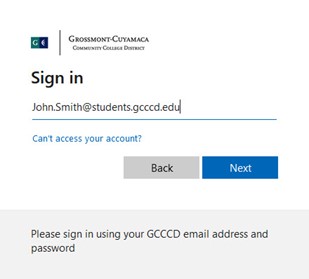
Password
For Continuing Students: Default is your 6 digit date of birth (MMDDYY) or the most
recent password for Microsoft Single Sign-On/Campus computers/Campus Wi-Fi.
For New Students: your initial password is sent to you in the Welcome Email after
you after you have applied. You will be required to change the password on the first
log in, use the that new password after that.
This is not the same password used for Canvas.
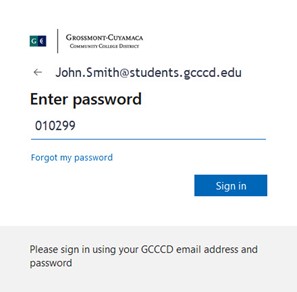
Still having trouble?
- If your username is long, you may need to stop after the 20th or 24th character.
- If you changed your password for Microsoft Office or the Cuyamaca Wi-Fi. Use that updated password instead.
- Microsoft Authenticator App? You may be required to install the Microsoft Authenticator App before you are able to finish logging in, Download the app and connect your college Microsoft account to finish logging in. Instructions for Installation
- Are you a student at Grossmont College and not a student at Cuyamaca College? Use the Grossmont Library instead.
- Expired password: Log into your Microsoft Office account that the college has provided. Use your expired password first. It will then ask you to update your password. New passwords should be at least 8 characters, with one number and (optional) special character (example: ! or &) Access Office here: https://www.office.com/
- Passwords can be reset if you have forgotten it, but only if you have an alternative email or phone number registered with the college. Use the Forgot Password/Reset Password option when logging into the MSSO. The school email address (your username) will automatically be populated. Fill in the Captcha. Then select the method that you want to get the validation code through. A verification code will be sent to the email or phone (via text or call) to change the password.
- Blocked by the EZProxy Admin? Email the Help Desk below. Include your full name, student ID number, and the error message.
You can come by the library to talk with a librarian in person, call, or email us. You can also contact the Cuyamaca Help Desk for support. Please have your student ID number at the time of your call or included it in your email for the Help Desk.
- Help Desk Phone: (619) 660-4395 .
- Email: c-helpdesk@gcccd.edu
| Reference Services | Circulation Services |
|
|